Drawing in flash
USING DRAWING TOOLS
The Pencil tool
The Pencil tool is used to draw lines and shapes. It operates much like a real pencil. The Pencil tool with different line styles used to draw a freeform shape. The three modes, or drawing styles, for the Pencil are Straighten, Smooth, and Ink.
The following figure shows the same freehand drawing done with the different Pencil modes
The following figure shows the same freehand drawing done with the different Pencil modes
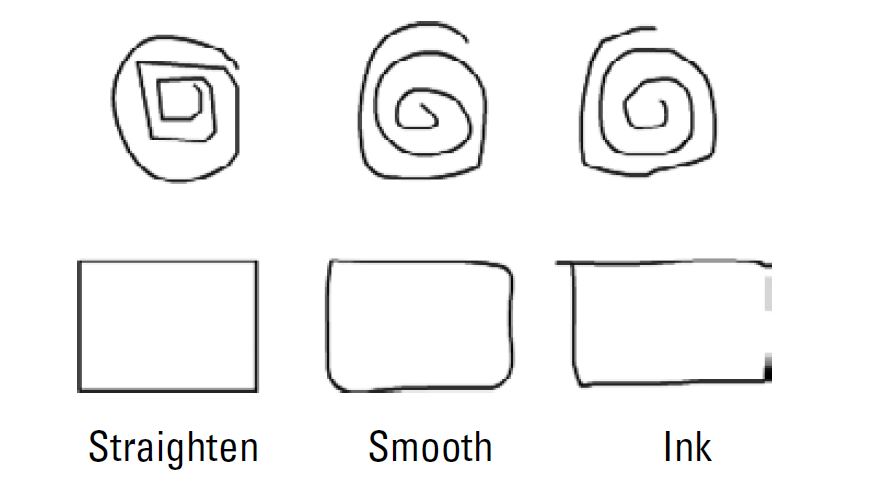
Straighten: Drawing with theStraighten option processes the drawings while taking into account both line and shape recognition. This means that nearly straight lines are straightened, and wobbly curves are smoothed. Approximate geometric shapes, such as ovals, rectangles, and triangles, are recognized and automatically adjusted.
Smooth: Drawing with the Smooth option reduces the zeal with which Flash automatically processes the drawings. With the Smooth option, line straightening and shape recognition are not applied, but curved lines are smoothed. Additionally, a line that ends near another line is joined automatically, if the Connect Lines tolerance is set to can be Distant.
Ink: Drawing with the Ink option turns off all line processing. Lines remain as we have drawn them. The lines are not smoothed, straightened, or joined. There will always be a slight difference between the line preview and the final, rendered line, but this setting is as close to raw sketching as get in the Flash drawing environment.
Smooth: Drawing with the Smooth option reduces the zeal with which Flash automatically processes the drawings. With the Smooth option, line straightening and shape recognition are not applied, but curved lines are smoothed. Additionally, a line that ends near another line is joined automatically, if the Connect Lines tolerance is set to can be Distant.
Ink: Drawing with the Ink option turns off all line processing. Lines remain as we have drawn them. The lines are not smoothed, straightened, or joined. There will always be a slight difference between the line preview and the final, rendered line, but this setting is as close to raw sketching as get in the Flash drawing environment.
The Brush tool
The Brush tool is used to create smooth or tapered marks and to fill enclosed areas. It draws brush-like strokes. It creates special effects, including calligraphic effects. Select a brush size and shape using the Brush tool modifiers. The Brush tool is used to create marks by using filled shapes. The fills can be solid colors, gradients, or fills derived from bitmaps
The Brush tool includes options for controlling exactly where the fill is applied. The Brush mode option menu reveals five painting modes that are amazingly useful for a wide range of effects when applying the Brush tool: Paint Normal, Paint Fills, Paint Behind, Paint Selection, and Paint Inside.
The Brush tool includes options for controlling exactly where the fill is applied. The Brush mode option menu reveals five painting modes that are amazingly useful for a wide range of effects when applying the Brush tool: Paint Normal, Paint Fills, Paint Behind, Paint Selection, and Paint Inside.