Symbols, Instances, and Library
Creating a Movie Clip
Movie clips are independent movie that have own Timeline. A movie clip can contain a static graphic occupying a simple frame or full fledged animation.
For creating a movie clip undertake the following steps:
1. Choose Insert-->New Symbol. A Create New dialog box appears. 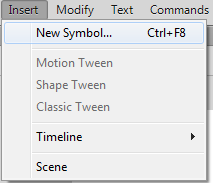 2. Type name for symbol in the Name option.
2. Type name for symbol in the Name option.
3. Choose the behavior type as Movie clip.
4. Click OK.
5. In the Symbol Editing Mode insert the text, say CLIP in layer1.
6. Choose Modify -> Break Apart. The words get placed into separate Text box as shown in Fig.
 7. Now, we need to place each letter on a separate layer. For this click over the Modify menu.
7. Now, we need to place each letter on a separate layer. For this click over the Modify menu.
8. In pull down menu, place the mouse pointer on the Timeline option.
9. In submenu, move the mouse pointer over the Distribute to Layers option and click the left mouse button.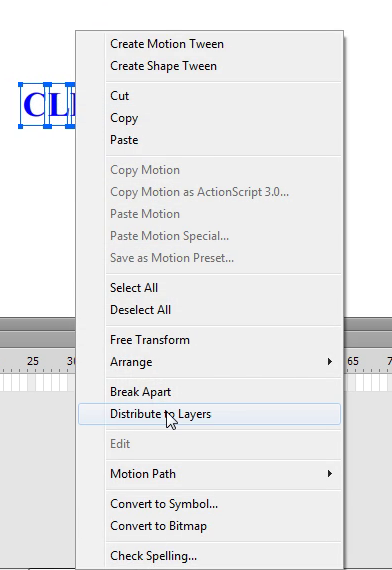 10.Each layer will get placed on a separate layer. (Note that layer1 still exist which contains the complete word.)
10.Each layer will get placed on a separate layer. (Note that layer1 still exist which contains the complete word.)
Next...
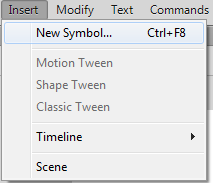 2. Type name for symbol in the Name option.
2. Type name for symbol in the Name option.3. Choose the behavior type as Movie clip.
4. Click OK.
5. In the Symbol Editing Mode insert the text, say CLIP in layer1.
6. Choose Modify -> Break Apart. The words get placed into separate Text box as shown in Fig.
 7. Now, we need to place each letter on a separate layer. For this click over the Modify menu.
7. Now, we need to place each letter on a separate layer. For this click over the Modify menu. 8. In pull down menu, place the mouse pointer on the Timeline option.
9. In submenu, move the mouse pointer over the Distribute to Layers option and click the left mouse button.
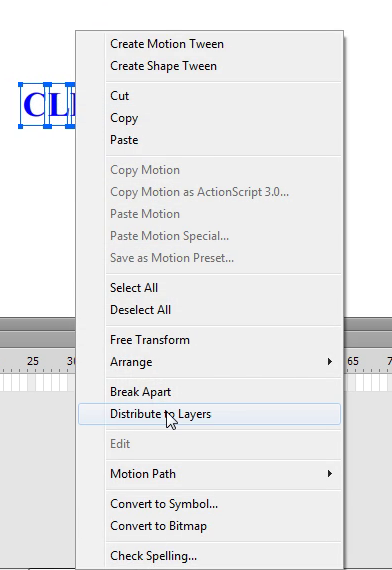 10.Each layer will get placed on a separate layer. (Note that layer1 still exist which contains the complete word.)
10.Each layer will get placed on a separate layer. (Note that layer1 still exist which contains the complete word.)Next...