Filters and Blends
Blend mode examples
The following examples illustrate how different blend modes affect the appearance of an image. The resulting effect of a blend mode might be considerably different, depending on the color of the underlying image and the type of blend mode you apply.
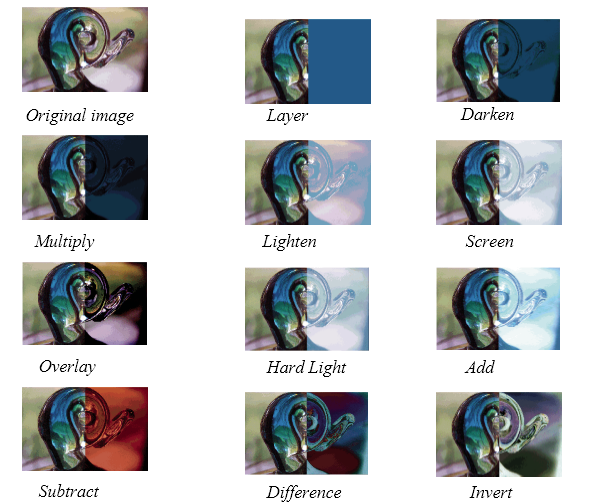
1. Select the movie clip instance (on the Stage) to apply a blend mode.
2. To adjust the color and transparency of the movie clip instance, use the Color pop-up menu in the Properties panel.
3. Select a blend mode for movie clips from the Blend pop-up menu in the Properties panel. The blend mode is applied to the selected movie clip instance.
4. Verify that the blend mode you selected is appropriate to the effect you’re trying to achieve.
Experiment with both the color and transparency settings of the movie clip and the different blend modes to achieve the desired effect.
Flash gives you the flexibility to quickly change the behavior of layers at any time in the authoring environment. If we have already created a standard layer, we can convert it into a guide, mask, or folder layer by using the contextual menu.
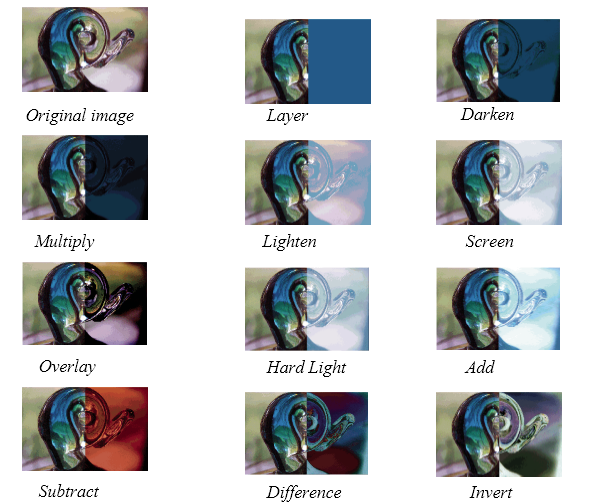
Apply a blend mode
To apply blends to selected movie clips, use the Property inspector:
1. Select the movie clip instance (on the Stage) to apply a blend mode.
2. To adjust the color and transparency of the movie clip instance, use the Color pop-up menu in the Properties panel.
3. Select a blend mode for movie clips from the Blend pop-up menu in the Properties panel. The blend mode is applied to the selected movie clip instance.
4. Verify that the blend mode you selected is appropriate to the effect you’re trying to achieve.
Experiment with both the color and transparency settings of the movie clip and the different blend modes to achieve the desired effect.
Flash gives you the flexibility to quickly change the behavior of layers at any time in the authoring environment. If we have already created a standard layer, we can convert it into a guide, mask, or folder layer by using the contextual menu.