Symbols, Instances, and Library
Creating a Movie Clip (Cont..)
11. In each layer containing an individual letter, insert a keyframe at Frame10. To do this, click the first layer with an individual letter i.e., Layer C and then shift click the last layer, i.e., Layer P. The Layer C, Layer L and all the in between layers get selected. Then, right click on any selected frame and choose the insert keyframe option from the pop up menu.
12. Deselect Frame10 in all layers by clicking anywhere on the Stage.
13. Click and drag the letters to arrange them as shown in Figure.
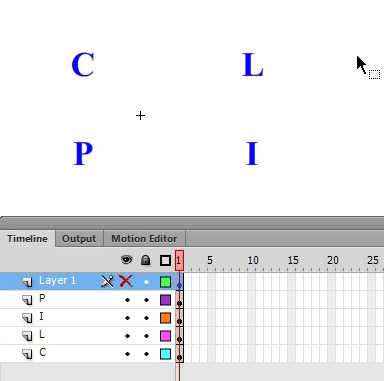 14. For each layer (except layer1), click a frame between Frame1 and Frame10 and select the Classic Tween option from the context menu. The Classic Tween will create in all the layers.
14. For each layer (except layer1), click a frame between Frame1 and Frame10 and select the Classic Tween option from the context menu. The Classic Tween will create in all the layers.
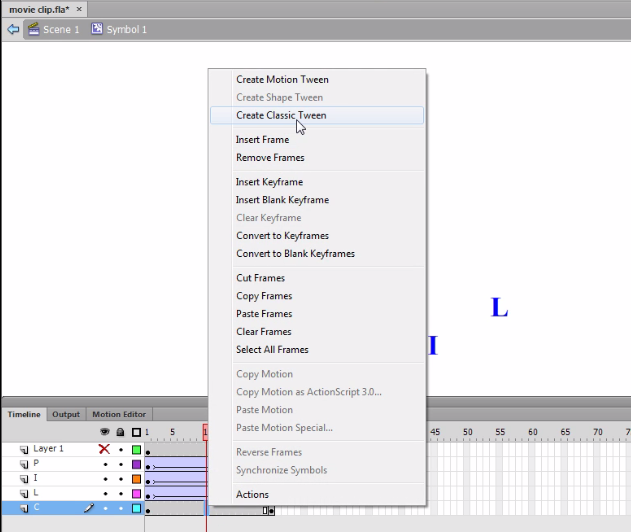 15. Select the Play option from the Control menu to see the animation in our movie.
15. Select the Play option from the Control menu to see the animation in our movie.
16. Exit the Symbol editing mode by clicking the Scene name in the Edit bar.
17. Now we can place an instance of the CLIP movie clip by dragging it on Stage from the Library Panel.
18. Enter the Unique name for the instances, say Clip1, in the instance name box of the Property Inspector.
12. Deselect Frame10 in all layers by clicking anywhere on the Stage.
13. Click and drag the letters to arrange them as shown in Figure.
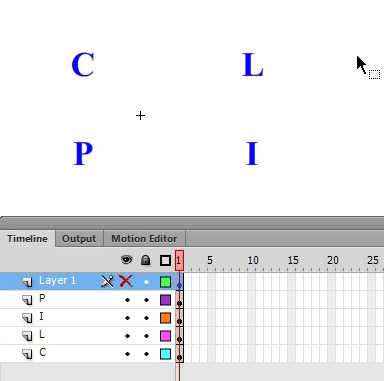 14. For each layer (except layer1), click a frame between Frame1 and Frame10 and select the Classic Tween option from the context menu. The Classic Tween will create in all the layers.
14. For each layer (except layer1), click a frame between Frame1 and Frame10 and select the Classic Tween option from the context menu. The Classic Tween will create in all the layers. 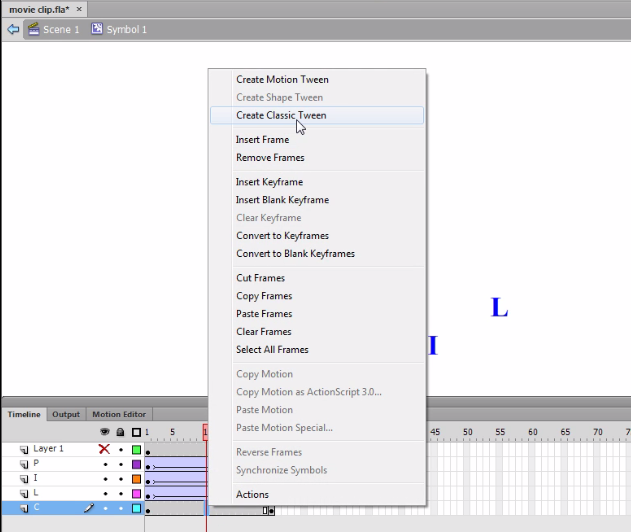 15. Select the Play option from the Control menu to see the animation in our movie.
15. Select the Play option from the Control menu to see the animation in our movie.16. Exit the Symbol editing mode by clicking the Scene name in the Edit bar.
17. Now we can place an instance of the CLIP movie clip by dragging it on Stage from the Library Panel.
18. Enter the Unique name for the instances, say Clip1, in the instance name box of the Property Inspector.