Sound
Add a sound to the Timeline
We can add a sound to a document using the library, or we can load a sound into a SWF file during runtime, using the loadSound method of the Sound object.
1. Import the sound into the library if it has not already been imported.
2. Select Insert => Timeline =>layer.
3.With the new sound layer selected, drag the sound from the Library panel onto the Stage. The sound is added to the current layer.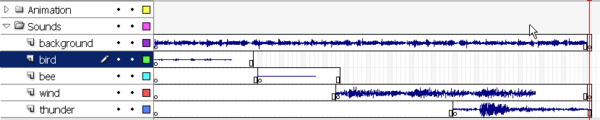
1. Import the sound into the library if it has not already been imported.
2. Select Insert => Timeline =>layer.
3.With the new sound layer selected, drag the sound from the Library panel onto the Stage. The sound is added to the current layer.
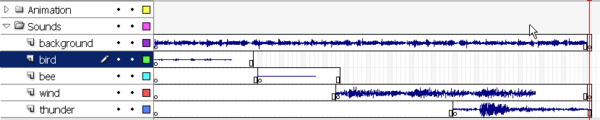
We can place multiple sounds on one layer or on layers containing other objects. However, it is recommended that each sound be placed on a separate layer. Each layer acts as a separate sound channel. The sounds on all layers are combined when play the SWF file.
1. In the Timeline, select the first frame that contains the sound file.
2.Select Window => Properties, and click the arrow in the lower-right corner to expand the Property inspector.
3. In the Property inspector, select the sound file from the Sound pop-up menu.
4. Select required effect option from the Effects pop-up menu.
1. In the Timeline, select the first frame that contains the sound file.
2.Select Window => Properties, and click the arrow in the lower-right corner to expand the Property inspector.
3. In the Property inspector, select the sound file from the Sound pop-up menu.
4. Select required effect option from the Effects pop-up menu.
