Timelines and Animation
Setting up the Bones
Now divide the shape into individual components that can be independently adjusted using the Bone tool. With the shape selected, select the Bone tool from the Tools panel.
Once we selected the Bones tool, click on the base of the shape and start moving mouse up to create the first segment of the joint.
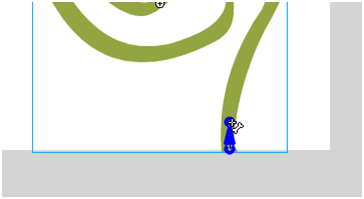 Once we have dragged the mouse up a few pixels, release your mouse to set the first joint:
Once we have dragged the mouse up a few pixels, release your mouse to set the first joint: 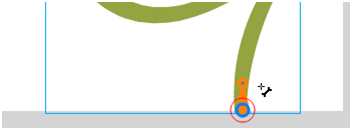
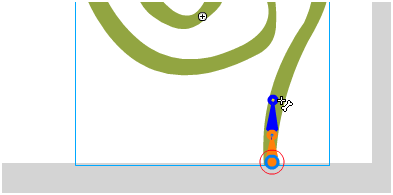
Once we selected the Bones tool, click on the base of the shape and start moving mouse up to create the first segment of the joint.
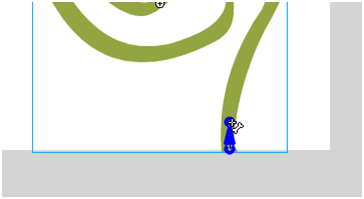 Once we have dragged the mouse up a few pixels, release your mouse to set the first joint:
Once we have dragged the mouse up a few pixels, release your mouse to set the first joint: 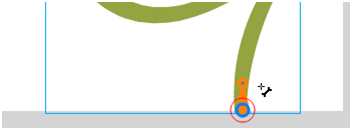
This is only the first joint, and we will need more. Click on the tip of the joint just created and begin drawing another joint:
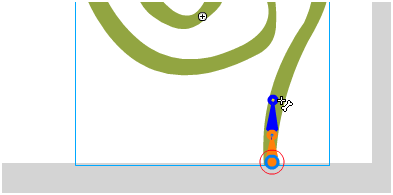
Just like before, release the mouse after we have drawn a joint an appropriately sized bone segment. 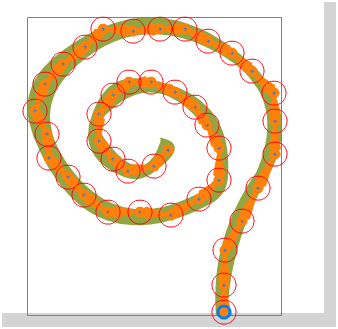 This will take a minute or two, but it isn't particularly difficult. If you find yourself unable to get the joint to map with the curves in the shape just right, zooming in or turning snapping off (View | Snapping) can help
This will take a minute or two, but it isn't particularly difficult. If you find yourself unable to get the joint to map with the curves in the shape just right, zooming in or turning snapping off (View | Snapping) can help
....Previous ...Next
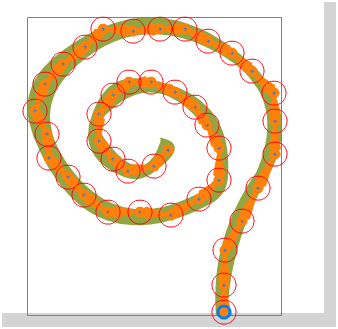 This will take a minute or two, but it isn't particularly difficult. If you find yourself unable to get the joint to map with the curves in the shape just right, zooming in or turning snapping off (View | Snapping) can help
This will take a minute or two, but it isn't particularly difficult. If you find yourself unable to get the joint to map with the curves in the shape just right, zooming in or turning snapping off (View | Snapping) can help....Previous ...Next