Timelines and Animation
Apply a motion preset (Cont..)
Motion presets that contain 3D motion can only be applied to movie clip instances. The tweened 3D properties do not apply to graphic or button symbols, or to classic text fields. You can apply 2D or 3D motion presets to any 2D or 3D movie clip.
To apply the motion preset:
1. Select a tweenable object
and select a preset in the Motion Presets panel.
2. Click the Apply button in the panel or choose Apply at Current Location from the panel menu .
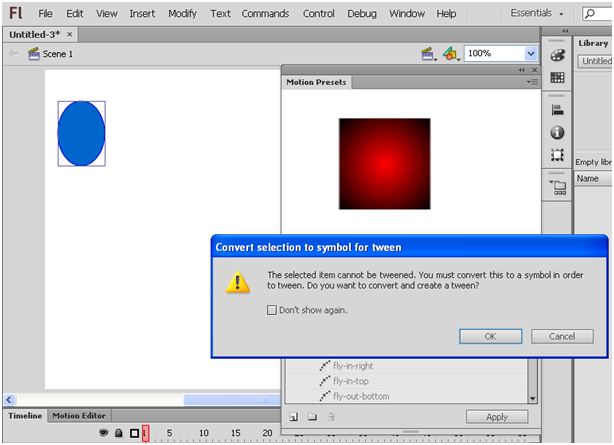 If we apply a motion preset to an object that is not tweenable, a dialog box appears to allow you to convert the object to a symbol.
If we apply a motion preset to an object that is not tweenable, a dialog box appears to allow you to convert the object to a symbol.
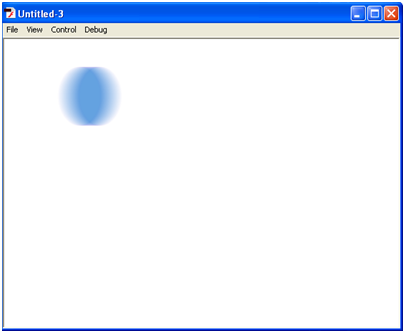
.....Previous
2. Click the Apply button in the panel or choose Apply at Current Location from the panel menu .
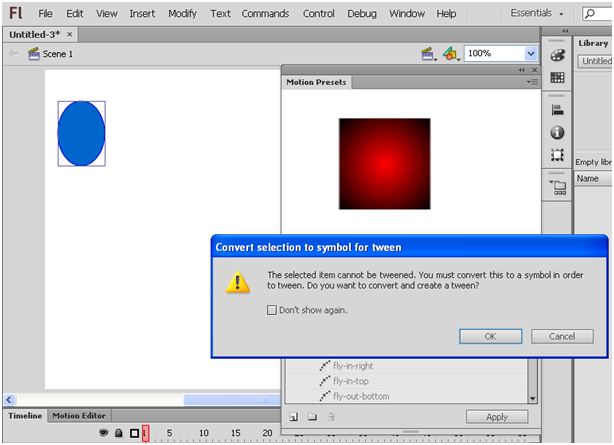 If we apply a motion preset to an object that is not tweenable, a dialog box appears to allow you to convert the object to a symbol.
If we apply a motion preset to an object that is not tweenable, a dialog box appears to allow you to convert the object to a symbol.
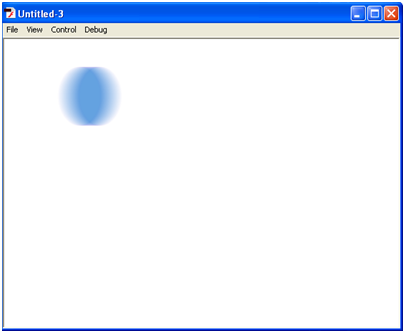
The motion is applied so that the motion starts at the current position of the movie clip on the Stage. If the preset has a motion path associated with it, the motion path appears on the Stage.
.....Previous