Timelines and Animation
Editing the Motion Path of a Tweened Object
Flash allows to edit the motion path by using the selection tools to create any type of motion. Anchor points along the path indicate where the symbol is in each frame, and give the sense of the speed of the animation.
Perform the following steps to change the motion path of a tweened object by moving the object:
1. Open the Flash document that contains tweened object using FileOpen command. Here, we open the kite.fla.
2. Select the frame on the TIMELINE panel where to change the motion path of the tweened object. Here, we have selected Frame 37 .
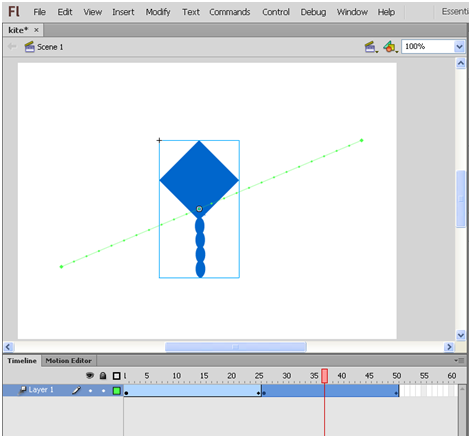 3. Drag the tweened object on the Stage to a new location on the Stage.
3. Drag the tweened object on the Stage to a new location on the Stage.
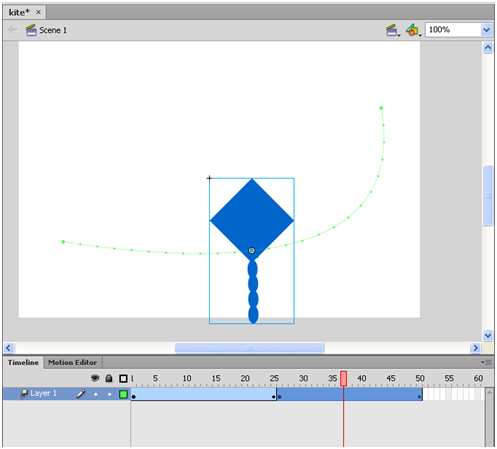 4. Select Control->Test Movie->Test or Press Ctrl+Enter to test the animation
.
4. Select Control->Test Movie->Test or Press Ctrl+Enter to test the animation
.
....Previous Next...
1. Open the Flash document that contains tweened object using FileOpen command. Here, we open the kite.fla.
2. Select the frame on the TIMELINE panel where to change the motion path of the tweened object. Here, we have selected Frame 37 .
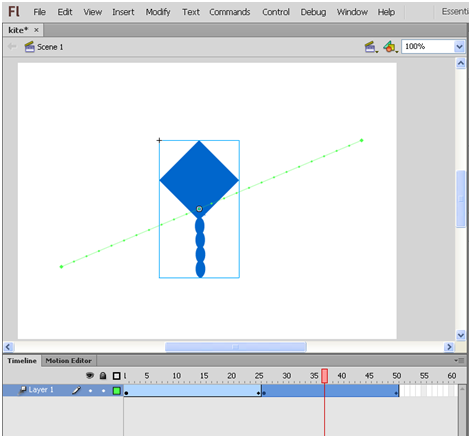 3. Drag the tweened object on the Stage to a new location on the Stage.
3. Drag the tweened object on the Stage to a new location on the Stage.
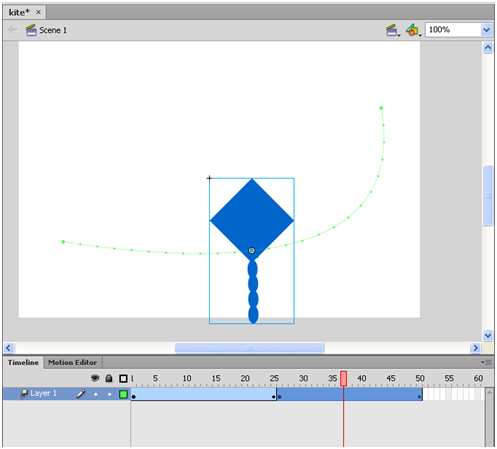 4. Select Control->Test Movie->Test or Press Ctrl+Enter to test the animation
.
4. Select Control->Test Movie->Test or Press Ctrl+Enter to test the animation
. ....Previous Next...